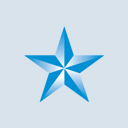Comment FAQs
If you are unable to load the comments, you will need to clear Star-Advertiser's website data on your browser and log back in.
GOOGLE CHROME:
- Open Chrome browser and visit chrome://settings/siteData
- On the search bar under Search Settings, type "staradvertiser.com"
- Click on Remove All Shown
- Then confirm by clicking Clear All
- Restart browser and try again.
SAFARI:
- Open Safari browser and click on "Safari" found on the upper left Menu.
- Click Preferences > Privacy > Manage Website Data or Details...
- Search for "staradvertiser.com"
- Select "staradvertiser.com" and click Remove > Click Done.
- Restart browser and try again.
FIREFOX:
- Open Firefox browser and click Options
- Select Privacy & Security. Under Cookies and Site Data, click Manage Data
- Search for "staradvertiser.com"
- Select "staradvertiser.com" > Remove Selected then Save Changes .
- Restart browser and try again.
INTERNET EXPLORER 10, 11, 12:
- Open Internet Explorer browser and visit staradvertiser.com
- Press F12 to open the developer tools
- At the bottom panel, click on Cache
- Select Clear browser cache for this domain
- Restart browser and try again.
MICROSOFT EDGE:
This browser does not let you delete cache or cookies for a particular website, you will have to delete the entire browsing history & cache.
NOTE: Clearing all of your cookies may affect saved login information and user preferences on other websites. You may need to re-login.- Open Edge browser and click on the 3-lined hub icon at the top right corner.
- Click on the Clock-shaped History button.
- Check "Browsing History", "Cookies and saved website data," and "Cached data and files"
- Select Clear
- Restart browser and try again.
SAFARI (IPHONE / IPAD):
- On your iOS device, go to Settings
- Click on Safari > Advanced > Website Data
- Search for "staradvertiser.com"
- Select "staradvertiser.com" by sliding it from right to left and tap on Delete
- Restart browser and try again.
GOOGLE CHROME (IPHONE / IPAD):
This browser on iOS device does not let you delete cache or cookies for a particular website, you will have to delete the entire browsing data & cache.
NOTE: Clearing all of your cookies may affect saved login information and user preferences on other websites. You may need to re-login.- Open the Chrome browser on your iOS device
- Click on the three dot Settings icon
- Select Settings > Privacy > Clear Browsing Data
- Make sure to check "Cookies, Site Data" & "Cached Images and Files"
- Select "Clear Browsing Data"
- Restart browser and try again.
GOOGLE CHROME (ANDROID):
- Open the Chrome browser
- Click on the three dot Settings icon
- Select Site Settings > All sites
- Search for "staradvertiser.com" and select it. Then click Clear & Reset
- Restart browser and try again.
Here are a few possible reasons why your comment was rejected:
- Your comment contains a link.
- Your comment contains banned / toxic words.
- Your comment has been reported unsuitable (Abusive / Inappropriate Language / Possible ad or marketing).
See the Star-Advertiser Commenting Guidelines for more information.